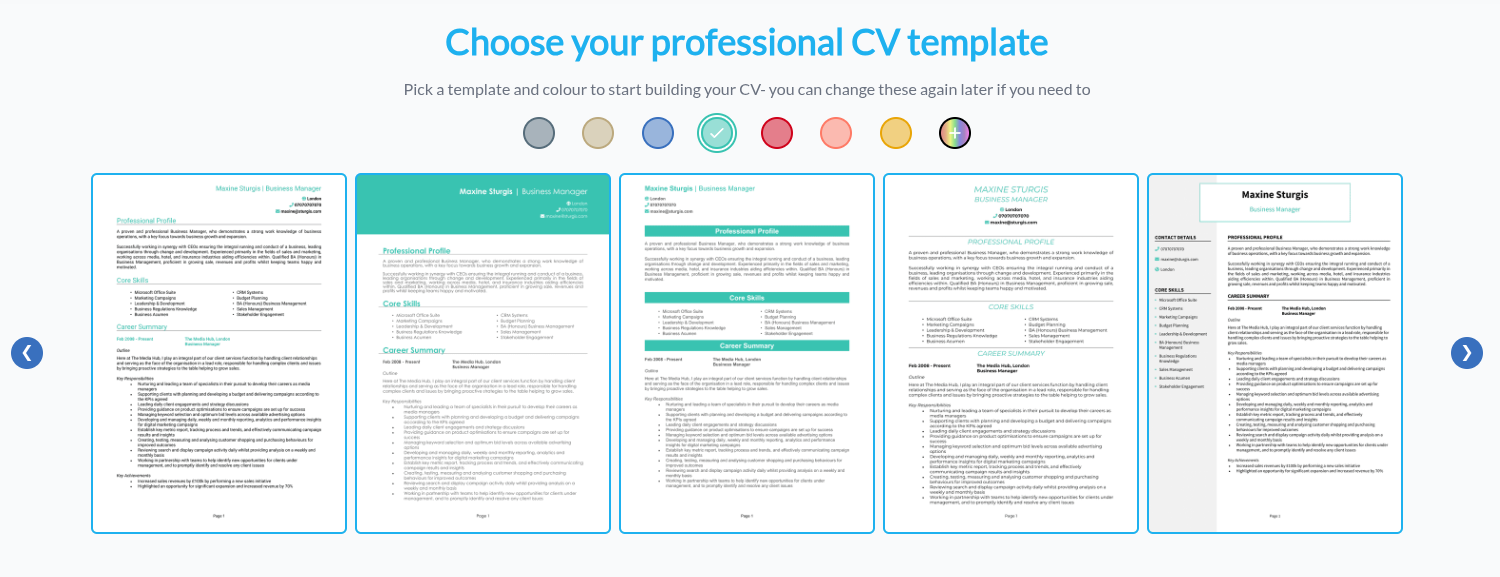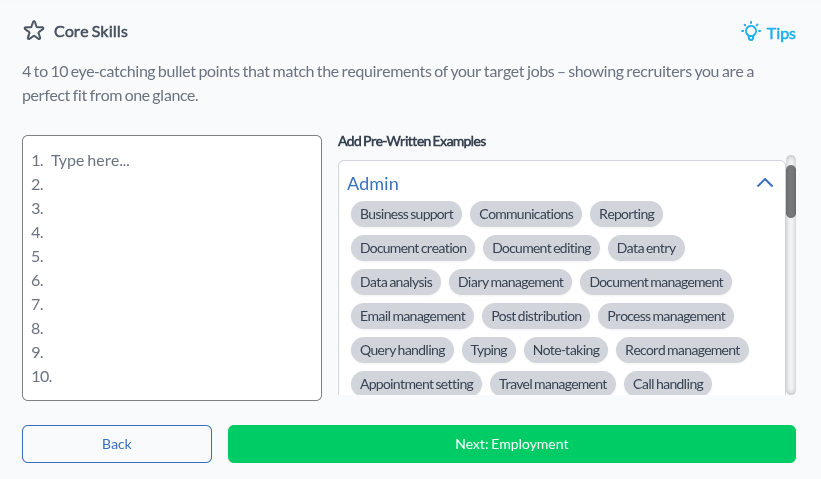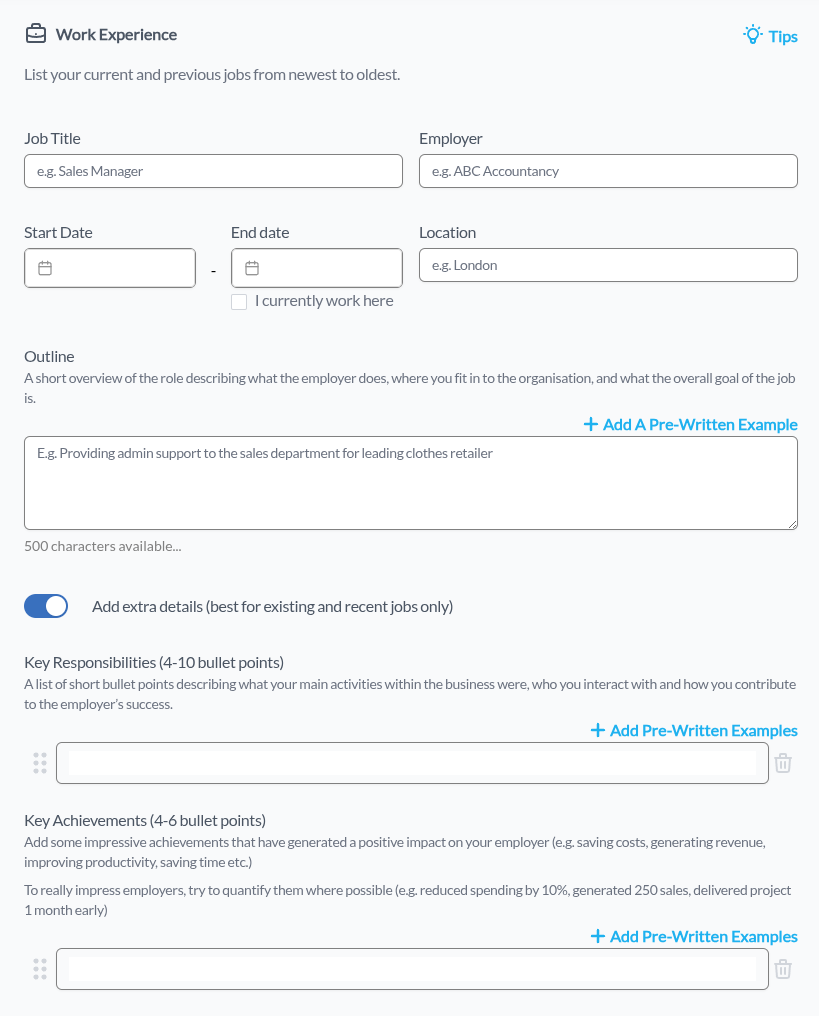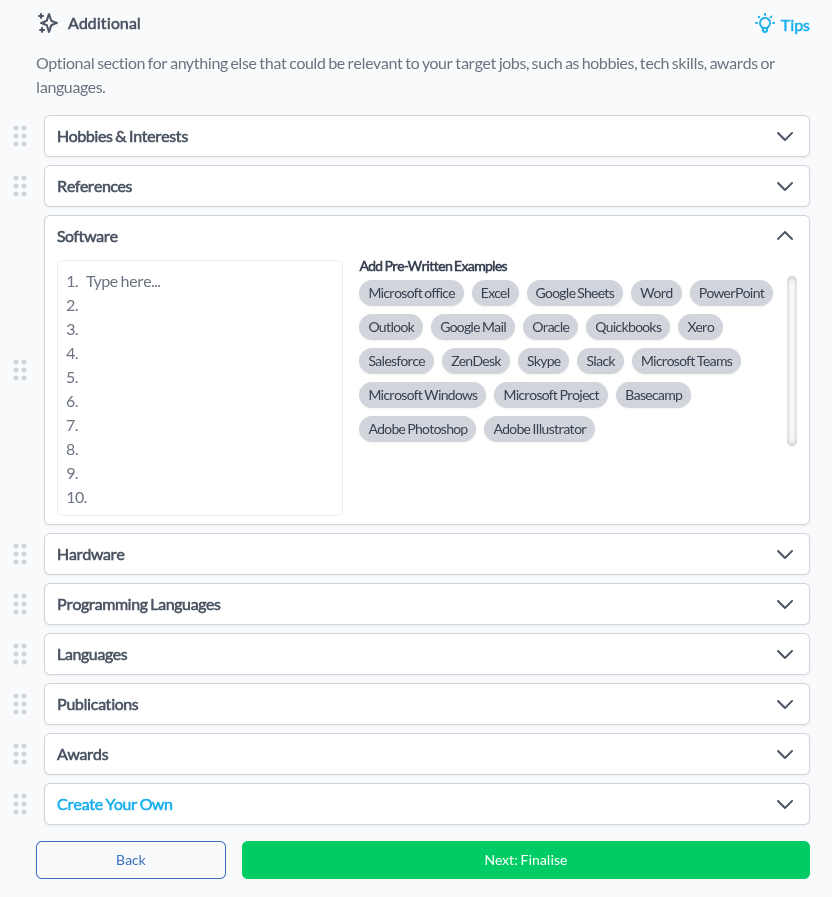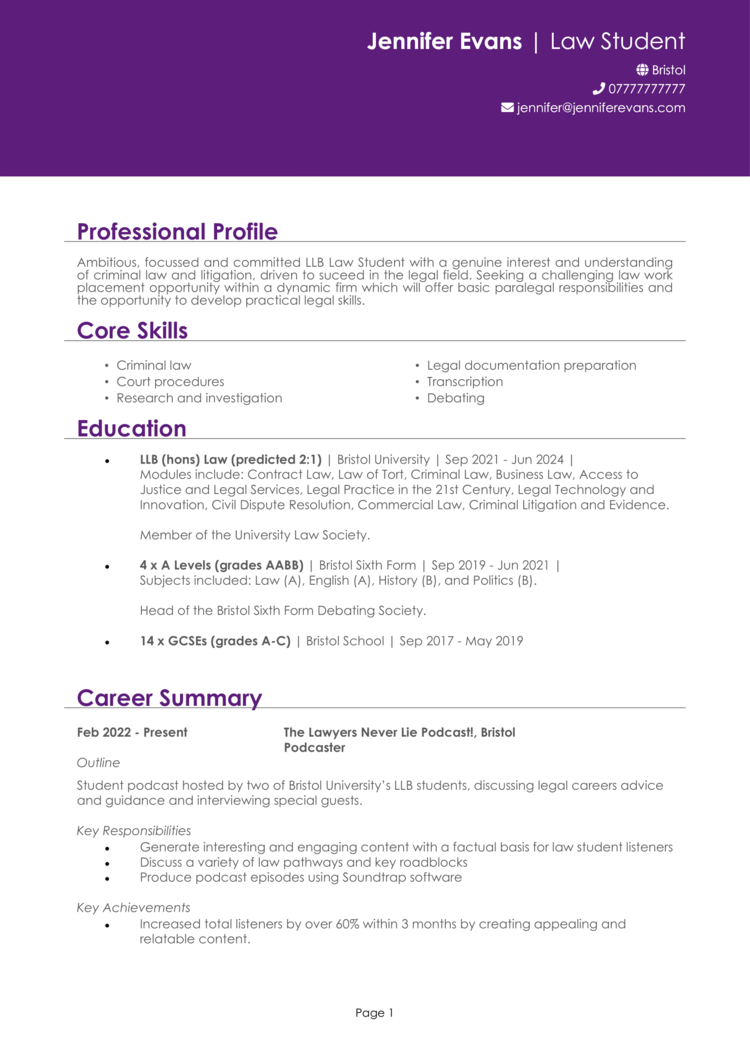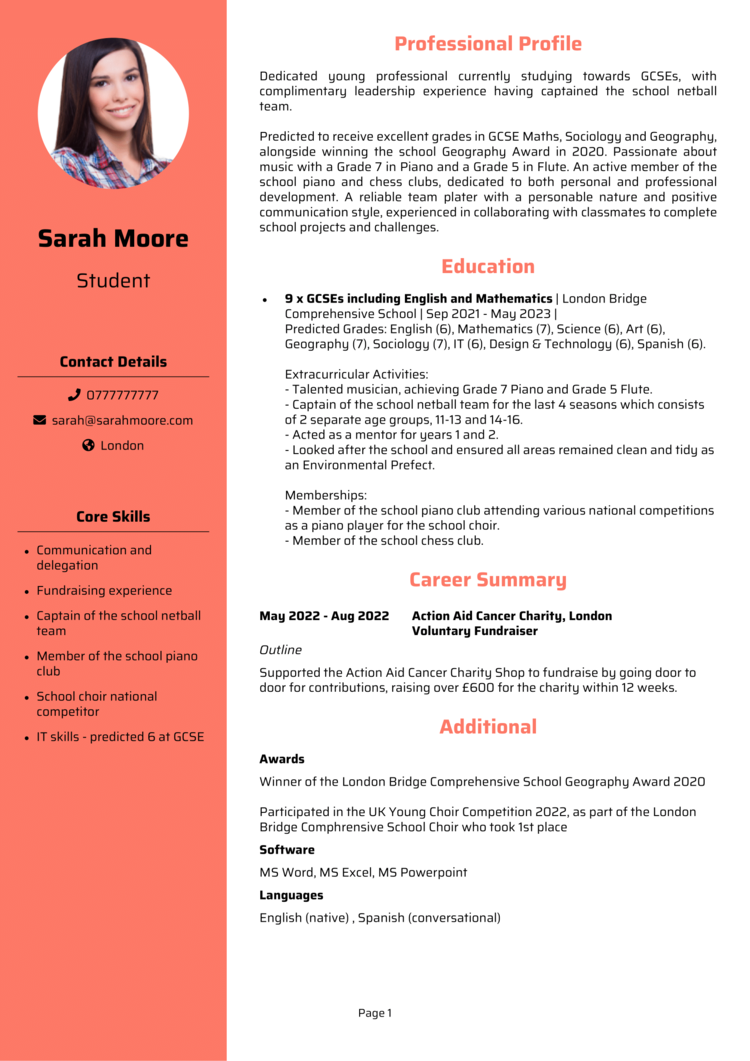Your CV can be a life-changing document.
It could land you a dream job, huge pay rise, or get your foot in the door of a company you love.
But writing a good CV isn’t easy – so if you’re struggling, you’re not alone.
I’ve reviewed thousands of CVs over my career, from instant interview-winners to ones that didn’t make it past the first glance.
I know what works and what doesn’t.
In this guide, I’ll show you how to write a CV that will get you noticed, and persuade employers that you’re worth talking to.
What is a CV?
A CV (curriculum vitae) is a short document that sums up your work history, skills, qualifications, and achievements.
Its main purpose is to show an employer why you’re the right person for a role and to secure you an interview.
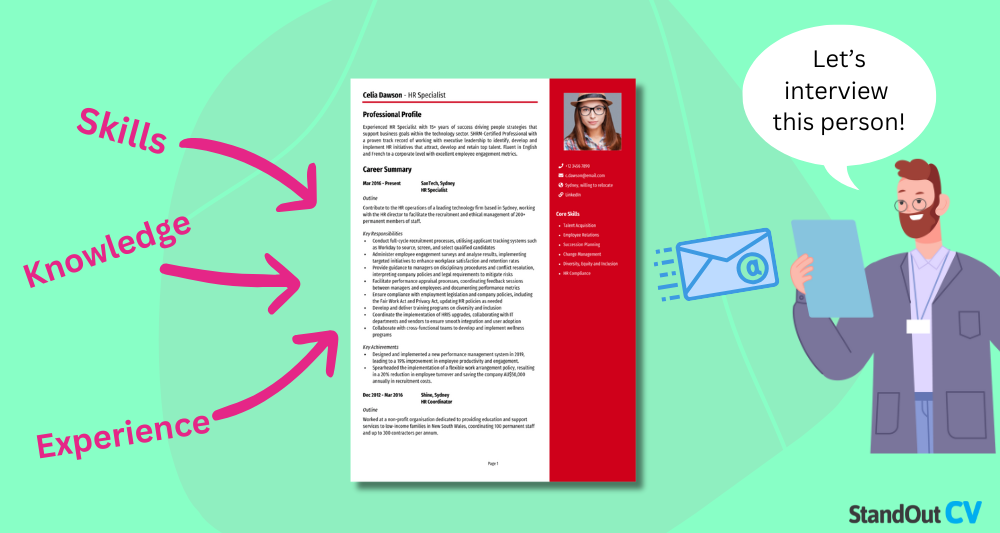
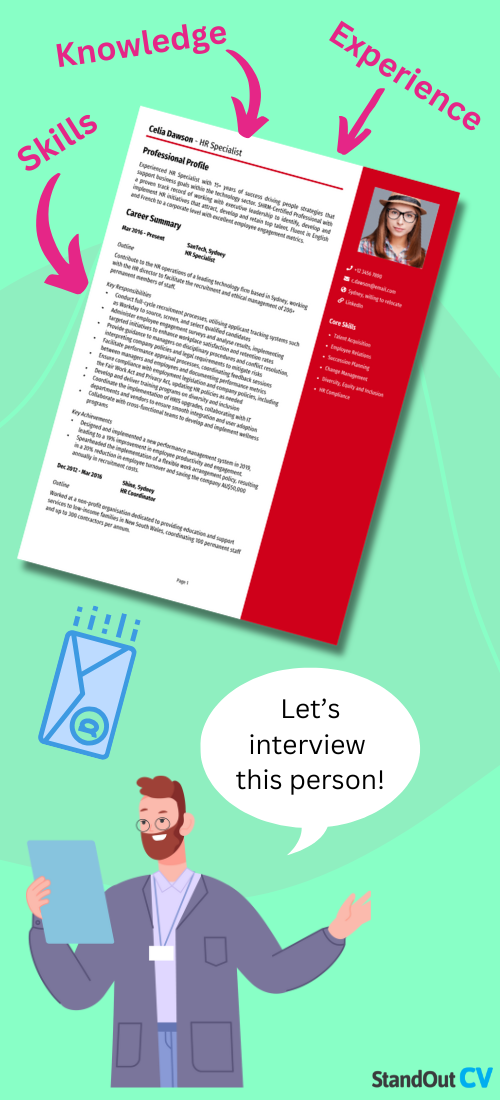
You’ll need a CV when applying for jobs, internships, or certain training opportunities – any time you want to present your professional background.
I’ve had candidates with less experience still get interviews purely because their CV painted a clearer picture of their strengths than more qualified applicants.
That’s why investing time in crafting yours is so crucial – it’s not about having the longest list of jobs, but about communicating your value effectively and making the best first impression.
How to structure a CV


As a recruiter, the CVs that made my shortlist always had the same thing in common: I could find the key details in seconds.
Organising the essential information in the right way is vital to keeping the document readable. A good CV layout should contain the following sections in this order:
- Name and contact details – keep your personal details visible so employers can reach you quickly.
- CV profile – a short summary of who you are and what you offer.
- Core skills – a snapshot of your key abilities, tailored to the job.
- Work experience – your previous roles, listed in reverse chronological order.
- Education – your academic qualifications and any relevant training.
- Additional information – optional extras like professional memberships, awards, or hobbies.
If you’re a recent graduate, you should swap your experience and education section.
How to format a CV


Formatting is about making your CV as easy and pleasant a read as possible for recruiters.
Clear, consistent formatting means recruiters can focus on the content rather than trying to figure out where things are.
I know from experience that recruiters are usually pushed for time, so your formatting should respect the recruiter’s time and make their job easier.
Design and layout
Use clear, bold section headings to break up your CV so recruiters can quickly find the information they care about most.
Each section should be distinct but consistent in style, so the document flows naturally and guides recruiters from one bit to the next, making your value easier to read and understand.
Bullet points work brilliantly for summarising key points without overwhelming the reader – they let me skim quickly and still grasp your main achievements.
Keep paragraphs short, and avoid cramming too much onto one page; plenty of white space makes your CV easier on the eye.
Using our CV builder makes the design and layout of your CV easy, as our numerous ready-made, professional CV templates do all the hard work for you.
Font
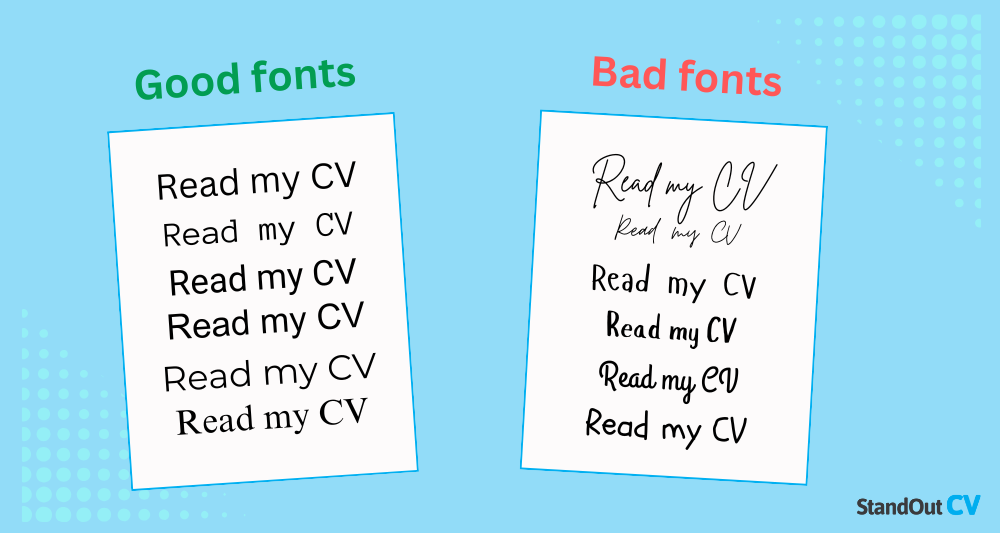
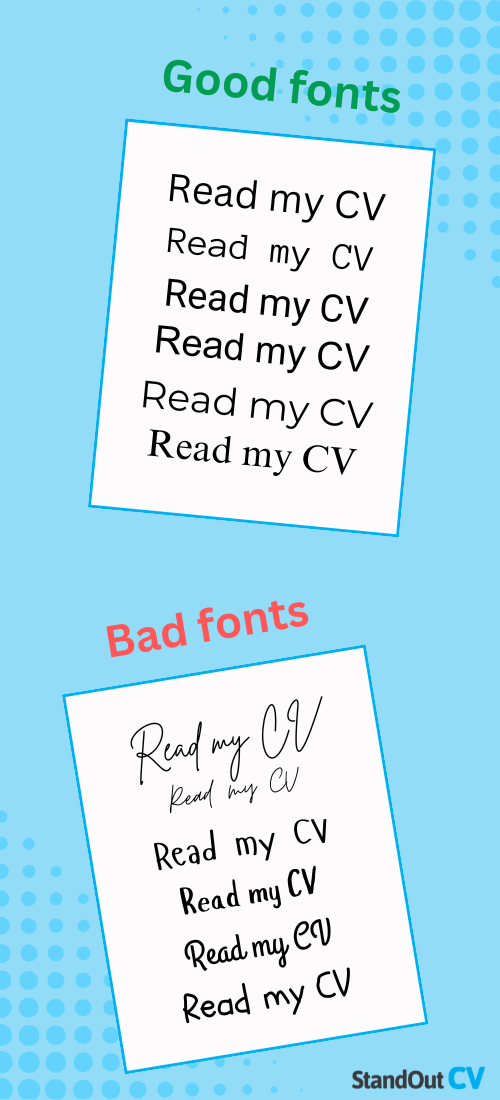
A lot of people have sent me CVs written in fancy fonts: they might look great, but if I can’t decipher them, I’ll struggle to read the things which make you the right fit.
Stick with a simple, professional, and easy-to-read font in a sensible size (10-12pt for body text, slightly larger for headings).
Colour scheme
Keep your CV looking professional by sticking to one sensible font and limiting your colour palette to one or two neutral, complementary shades.
A splash of colour can be useful for headings or dividers, but avoid anything too loud or distracting – the focus should be on your skills and experience, and not get bogged down in excess flair.
Length
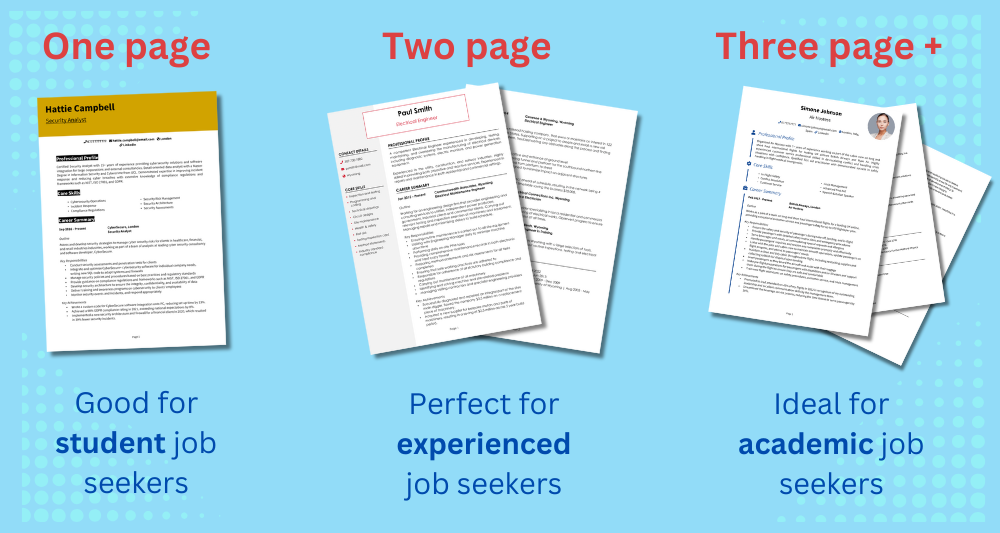
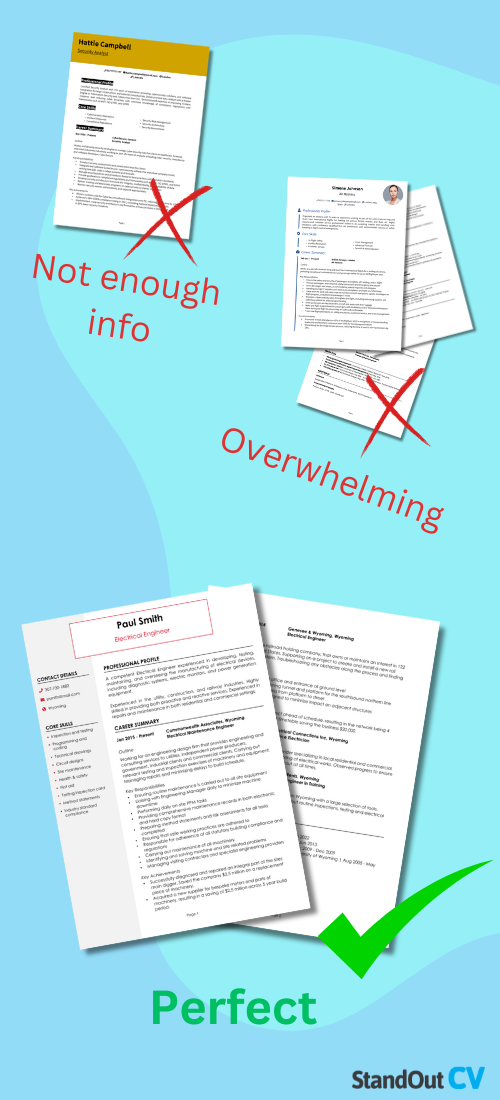
Make sure your CV is long enough to cover all the important details, but not so long that it overwhelms or bores the reader.
Two pages is the standard length, but one is fine if you’re earlier in your career, and three is generally reserved for those in academia or research-heavy roles where publications and projects are part of your portfolio.
Page margins
Aim for margins of around 2-2.5cm (or roughly 0.75-1 inch) on all sides. This creates enough white space to make the document readable while still fitting in your essential content.
Narrower margins can make your CV feel cramped, while wider margins may leave you with too little space. Keep spacing between sections consistent to make the reading experience easy.
Types of CV format
There are also different CV formats to consider:
- Chronological CV – the best and most commonly accepted format, where your work history is listed in reverse order. This is almost always preferred, as employers need to understand your employment history and the context of where your skills have been applied.
- Functional CV – a skills-based CV highlights abilities over employment history, useful for career changers or those with gaps, but I would not normally recommend using this format, as most recruiters will ask you to send a chronological one.
Contact details
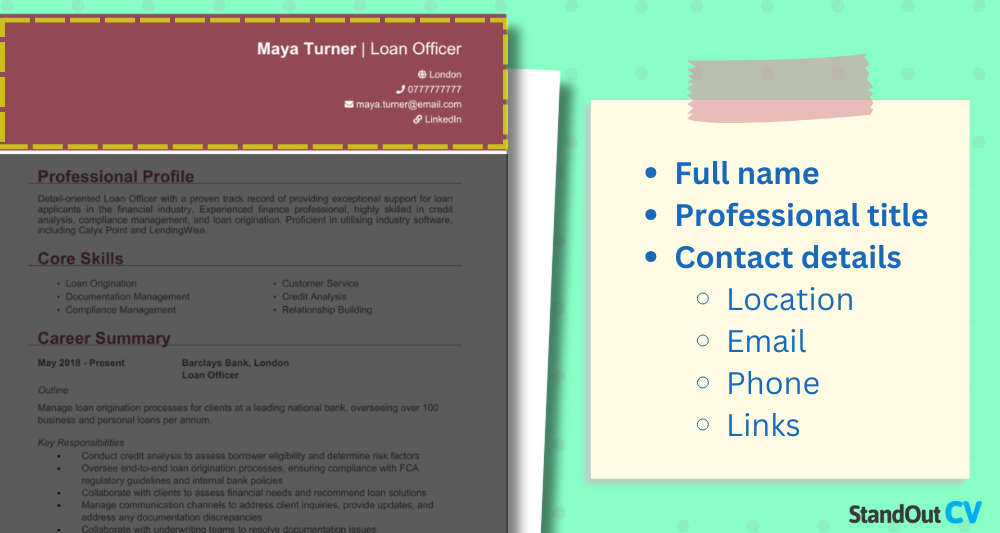
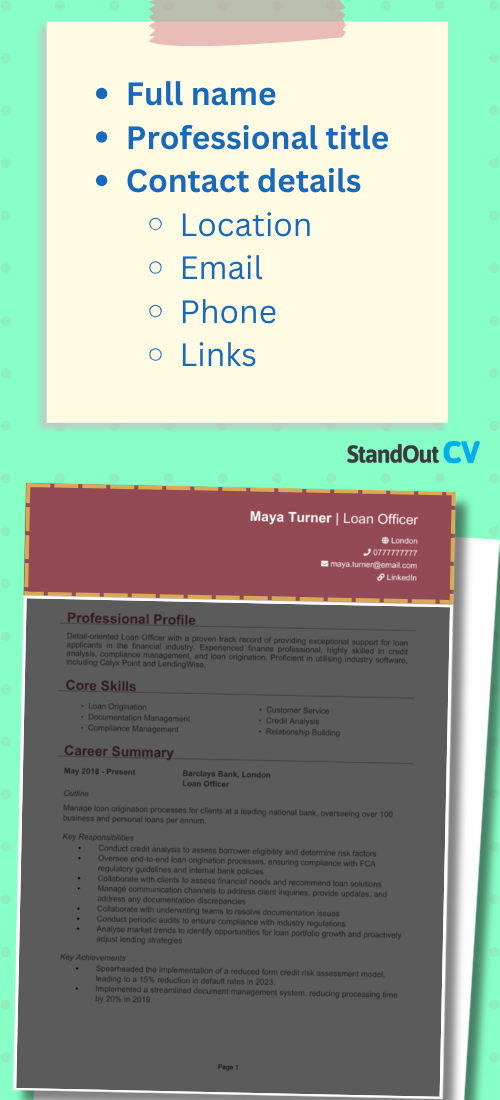
Your contact details should sit right in the header of your CV so they’re easy to find, and so it’s easy for prospective recruiters to reach out to you with an offer.
Essential contact details for your CV
- Your full name
- A professional job title
- Your phone number – Ideally a mobile number, so you’re easy to contact
- Your email address – Keep it professional – no nicknames!
- Your general location – Just your general area, or where you intend to work
Optionally, feel free to add:
- Your LinkedIn profile – after all, 95% of recruiters use the site
- A link to your portfolio – provided it’s relevant to the role
Remember, there’s no need to mention things like:
- Date of birth
- Marital status
- Your full home address – just the area is fine
These are unnecessary personal details that waste space and could lead to bias.
Should you put a photo on your CV?
Photos aren’t required in the UK, but they’re becoming increasingly common. They might help to make your CV more personable, but remember that it’s entirely up to you.
If you opt to include a picture of yourself, make sure it’s a professional headshot – no selfies.
Profile


Your CV profile is a short introductory paragraph that sits at the top of your CV. Its purpose is to give recruiters a quick snapshot of who you are, what you do, and why you’re a strong fit for the role.
The overall aim is to convey the tangible benefits of hiring you: help them understand the value you’ll bring to the role.
I know that most recruiters don’t have lots of time to review CVs (I was always working under tight deadlines), so you have to keep your profile short and sharp.
Aim for three to four concise sentences that pack in the most relevant information for the role you’re targeting.
In my experience, a strong CV profile always made me much more interested in the candidate and encouraged me to read more of their CV.
Here are some of the things you should include in your profile:
- Where you’ve worked – mention industries, sectors, or company types relevant to the role, and how long you’ve worked there
- Your top qualifications – note any degrees, certifications, or training that strengthen your case.
- Essential skills – the hard, job-specific skills that employers want to see at a glance.
- The value you’ll bring – quantified results or standout successes in previous roles help demonstrate the track record you’ll continue in a new role.
CV profile example
Organised Administrative Assistant with three years of experience providing office support in a busy marketing agency. Holds a Level 3 Diploma in Business Administration and is skilled in managing schedules, handling correspondence, and maintaining accurate records. Proficient in Microsoft Office and calendar management software, bringing exceptional organisation and multitasking abilities to streamline workflows and enhance team productivity.
Check out some more CV profile examples here
Personal statements (profiles for junior candidates)
For candidates with little or no experience, a personal statement is a good alternative.
This is slightly longer and allows you to talk more about your education, transferable skills, and career ambitions – helping you make a strong case even without a lengthy work history.
CV personal statement example
Motivated Finance Graduate with a strong foundation in accounting principles and business analysis, seeking to develop a career in corporate finance. Completed a year-long internship with a regional investment firm, gaining hands-on experience in financial reporting, data analysis, and client portfolio support. Eager to build on this practical knowledge by working towards professional qualifications such as the ACA. Passionate about contributing to a forward-thinking finance team where I can apply my analytical skills, learn from experienced mentors, and progress towards becoming a trusted financial advisor in the long term.
Click here for more personal statements examples
Core skills


Your core skills section is a short, bulleted list that highlights 4-10 of the abilities and knowledge areas that are most relevant to the jobs you’re applying for.
This isn’t the place for vague traits like “hard-working” or “good communicator” – as a recruiter, I would immediately skim for the industry-specific skills and technical knowledge which prove you’d hit the ground running.
Think of the tools, systems, technical expertise, or specialist knowledge that are directly mentioned in the job description. For example, if I’m hiring for a marketing role, I’m looking for evidence of skills like campaign management, analytics tools, or copywriting – not generic soft skills.
Including targeted, tangible abilities here helps me instantly match you to the requirements of the role.
This section is especially easy to tailor across job applications, just by reading the job description and swapping out skills depending on what’s required from the role.
With our CV builder, you’re also able to choose from numerous pre-written examples, covering a range of industries, depending on the jobs you’re applying for.
This section is especially easy to tailor across job applications, just by reading the job description and swapping out skills depending on what’s required from the role.
Work experience


When I’d get a new candidate’s application, my first thought would be: “Can they actually do the job?” Your work experience section is where you prove that you can.
List your roles in reverse chronological order, starting with your most recent position and working backwards. For each role, include your job title, employer name, location, and the dates you worked there.
You can include paid work, volunteering opportunities, and work placements.
If you’ve got a significant career gap, it’s a good idea to include that here too, to explain why you took time off work and outline any skills or experiences you developed during the gap.
What information to include
If you’re hoping to convey your track record to a recruiter, you’ll need to make clear certain details about what you did and what you achieved. In each job entry, make sure to mention:
- Main skills – List the specific, job-relevant skills you used (e.g., CAD drafting, SQL reporting, stakeholder management).
- Industry experience – State the sector and context you worked in, noting customer type or market size if relevant.
- Benefits delivered – Tell recruiters the benefits you’ll deliver them: revenue gained, costs reduced, time saved, risks lowered, customer metrics improved.
- Scale and scope – Discuss the level of budgets handled, team size, portfolio value, and so on, to show your level of responsibility.
- Stakeholders – Who you worked with or influenced, and who you reported to.
- Tools and methods – The software, platforms, and methodologies you had used frequently.
What if I don’t have much work experience?
For people new to their field, a lack of work experience is a common concern, and you might struggle to get the initial foothold you need.
But it’s important not to leave the work experience section entirely blank: things like volunteering and informal, unpaid work, will have granted transferable skills which recruiters will still look favourably upon.
If you’re low on work experience, try to discuss things like:
- Casual or informal work – Things like freelance projects and babysitting demonstrate important initiative and responsibility.
- Volunteering – These positions often require a level of teamwork and commitment which is easily transferable into the workplace.
- School or university projects – Your academic projects will showcase skills like research and collaboration – and an eagerness to learn.
- Extracurricular activities – Depending on the hobby, extracurricular activities can demonstrate anything from leadership to creativity.
How to structure your work experience
Beneath that, add a short outline of the role, followed by bullet points detailing your key responsibilities and achievements. Each role should be structured with the following three sections.
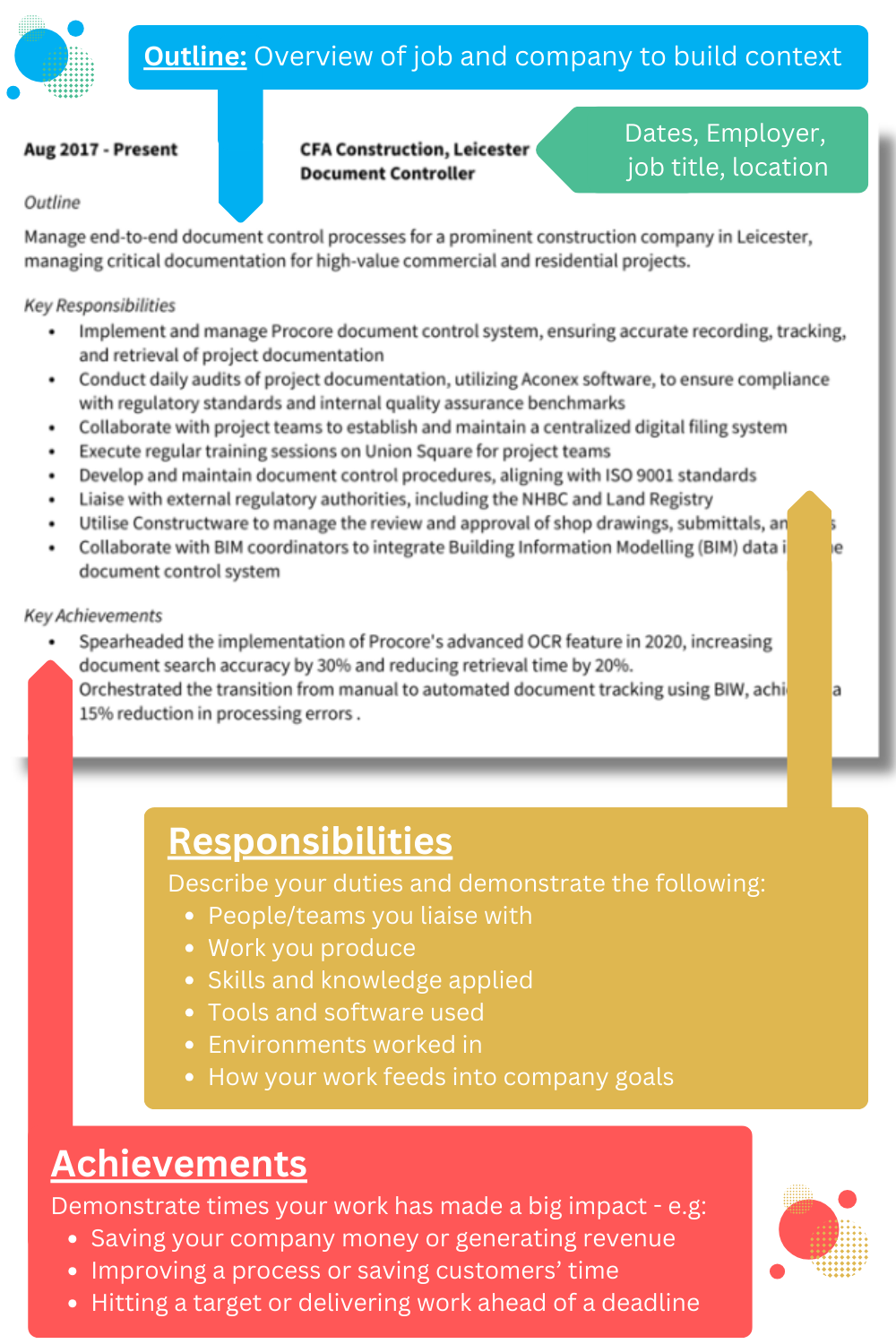
Job title
The first thing is to note your job title. If your company gave you a unique title, feel free to alter it where appropriate so recruiters have a better understanding of your role.
For example, a Client Happiness Manager might just want to call themselves a Customer Service Representative.
Outline
Next, it’s important to provide the recruiter context of what you did. Just 1-2 sentences will be sufficient to give a summary of the company and your role within it.
Make a note of the size of the organisation and your position within the wider team or department.
Provided administrative and reception support for a mid-sized facilities management company operating across commercial and residential properties. Acted as the first point of contact for clients, contractors, and suppliers while ensuring smooth day-to-day office operations.
Responsibilities
This part will make up the bulk of each job entry. Use bullet points to make this section easy to scan, and begin each one with a strong action verb like “led”, “developed”, or “implemented.”
Each bullet point should earn its place: you want to give recruiters a clear idea of what you actually did day-to-day: that’s the sort of information they’ll be scanning for. You should try to outline things like:
- Who you worked with – Note who you interacted with, and whether you managed or supervised others.
- What tools you used – Mention the specific tools and software which you made use of in your role, naming any specialist software where possible.
- Ways you demonstrated your expertise – Make sure to name the industry-relevant terms and methods you used, to prove your expertise and knowledge.
- Answered incoming calls and directed queries to the appropriate department
- Managed office email inbox and responded to client and supplier correspondence
- Scheduled meetings, prepared agendas, and booked meeting rooms for staff and management
- Maintained filing systems, both digital and paper, ensuring accurate record-keeping
- Processed purchase orders and tracked invoices for approval and payment
- Ordered office supplies and coordinated with vendors for deliveries and services
Achievements
Within each entry, try to outline 3 clear accomplishments. After all, performing your duties is one thing, but actively making a difference is another altogether.
Recruiters are looking for clear evidence of impact, so wherever possible, quantify your results – sprinkle in percentages, monetary figures, time savings, or other measurable outcomes.
- Saved an average of 5 hours per week by implementing an online booking and scheduling system
- Cut office supply expenses by 18% annually through renegotiated supplier contracts
- Generated £12,000 in additional revenue by assisting the sales team with client proposal preparation and follow-up
How to present your older roles
Very old or less relevant roles can either be dropped entirely, or briefly summarised with a job title and the relevant years – keep the focus on linking your past experience to the role you’re applying for.
Each past role should show that you’ve successfully handled similar challenges before: if you list absolutely everything you’ve done, I’d struggle to find what’s actually relevant.

For both newer and older roles, our CV builder makes it easy to format and present your past job entries – it even offers pre-written templates for your job outline, responsibilities, and achievements, to make it easier to put your experience into words.
Education


Your education section shows the academic background and training that supports your ability to do the job. What you include – and how much detail you give – depends on your career stage.
What to include in your education section
Your education section should highlight qualifications that show you have the knowledge and skills for the roles you’re targeting.
The aim is to focus on relevant, recent, and impressive credentials that add weight to your application, while leaving out anything outdated or unrelated. Here’s what you should include:
- Degrees – List your undergraduate or postgraduate degree, or doctorate qualifications, especially if they’re directly related to the role
- A-levels (or equivalent) – Include your subjects and grades if they’re relevant or if you’re earlier in your career.
- GCSEs (or equivalent) – It’s fine for experienced candidates to summarise these as a single entry, but school leavers should list them individually.
- Certifications – Include professional or industry-recognised certifications that strengthen your application.
- Vocational qualifications – Mention practical, job-specific qualifications such as NVQs, BTECs, or apprenticeships.
- Online training – Include credible, well-known online courses that are relevant to the role (e.g. Coursera, LinkedIn Learning, Google certifications).
How to format your education section
The structure of your education section should make it easy for recruiters to pick out the key facts at a glance. Keep the layout consistent for every entry, following this order:
- Name of qualification – Include the full subject title, level, and any specialisation.
- Institution – Clearly state the name of the school, university, or training provider so it can be quickly recognised.
- Dates attended – List the start and end dates, or simply the year of completion if the exact dates aren’t necessary.
- Grades – Include grades when they’re strong or relevant; otherwise, they can be omitted.
If you’re a recent graduate or school leaver, you can add extra detail to demonstrate your capability:
- Relevant modules – Expand on a few modules that have a direct link to the job you’re applying for.
- Projects or dissertations – Mention any significant pieces of work that showcase transferable skills or specialist knowledge.
- Achievements – Include awards, scholarships, or consistently high grades in subjects related to your target role.
Where to put your education section
The placement of this section (and the emphasis it’s given) depends on your level of relevant work experience.
If you have little to no experience
If you’re a recent graduate or have little work experience, education will be one of your strongest selling points, so list it near the top of your CV and go into more detail.
Include your degree (or equivalent), institution name, dates attended, and expand upon relevant modules, projects, or dissertations that link to the role.
BA (Hons) Business Administration – University of Leeds
2020 – 2023
Modules included project management, organisational behaviour, and business strategy.
Completed a dissertation on the impact of remote working on team productivity in SMEs.
Actively involved in the university’s Business Society, organising networking events and guest speaker sessions.
A-Levels – Greenfield Sixth Form College
2018 – 2020
Business Studies (A), English Language (B), Sociology (B)
GCSEs – Greenfield High School
2013 – 2018
9 GCSEs, grades A*–B, including Maths and English
If you have plenty of experience
If you’re an experienced professional, recruiters will be more interested in your work history, so keep this section shorter.
Summarise older or less relevant qualifications, and only go into detail for your highest or most relevant credentials. For example, you should just list “9 GCSEs including Maths and English” rather than every individual subject.
BA (Hons) Business Administration – University of Leeds, 2005 – 2008
A-Levels – Greenfield Sixth Form College, 2003 – 2005
Business Studies (A), English Language (B), Sociology (B)
Additional information


This final section is for extra details that don’t quite fit elsewhere, but still add value to your application. Keep it short and relevant to the role – recruiters don’t need your life story here.
Here are some tips on the sort of things you might include:
- Languages – Especially if they’re relevant to the role or industry.
- Volunteer work – These show initiative and transferable skills, even outside paid roles.
- Publications – Any articles or research you’ve written or contributed to.
- Professional memberships – Such as industry bodies or associations.
- Hobbies – Only if they demonstrate relevant qualities or skills.
- Awards – Relevant industry recognition or competitions won will likely impress recruiters.
- Side projects – Personal or freelance work that showcases relevant abilities.
For less experienced candidates, this section is a good place to highlight transferable skills – whether that’s teamwork from a sports club, leadership from your volunteer work, or problem-solving from any of your personal projects.
Our CV builder already has numerous category choices, each of which give you a number of options to choose from, depending on your target roles.
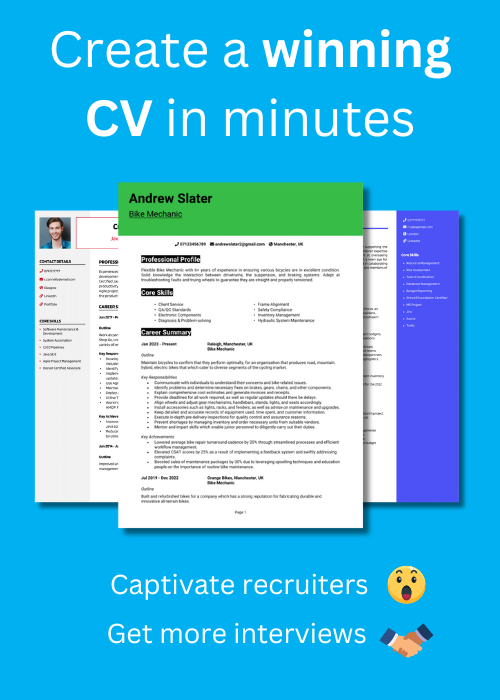

How to write a cover letter
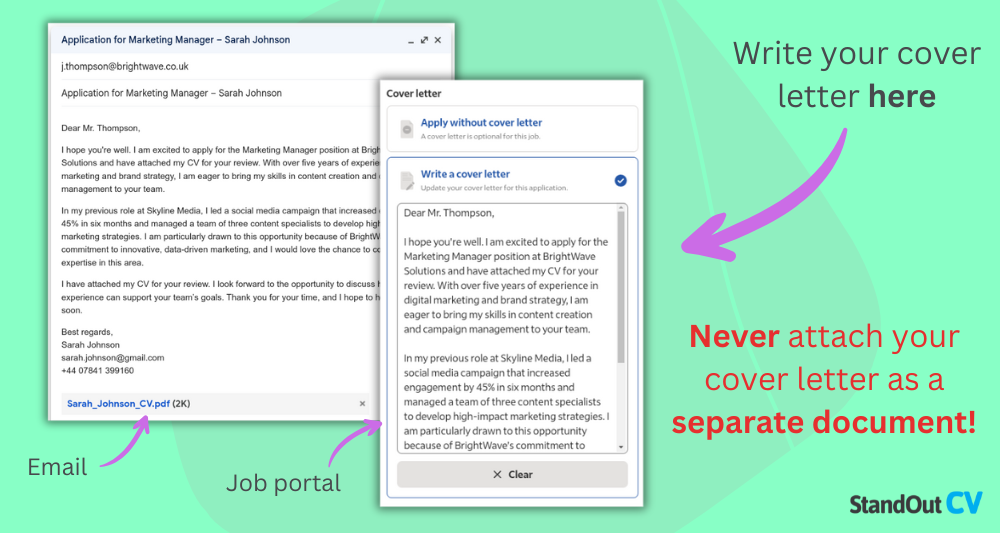
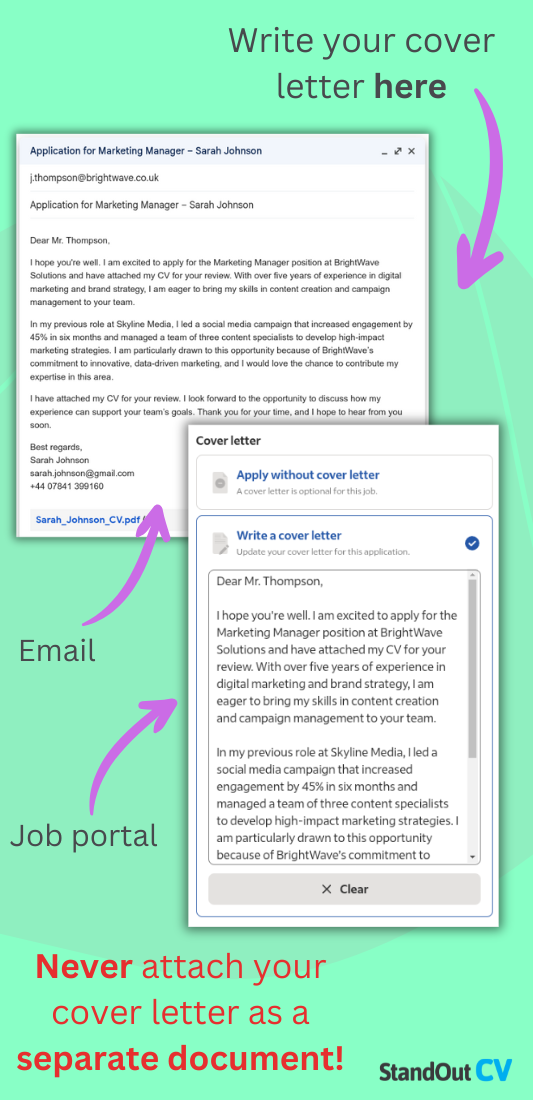
A cover letter works alongside your CV to give employers a fuller picture of who you are, why you’re the right fit, and what exactly motivates you to apply.
It’s your chance to add some personality and context to the straight facts in your CV, while also showing that you’ve done your homework on the role and company.
A good cover letter typically follows this structure:
- Opening – Introduce yourself with a friendly greeting, and state the position you’re applying for.
- Why you’re right for the role – Highlight your top skills and achievements that match the job description, demonstrating why you’re a suitable fit.
- Why you want to work there – Show you’ve researched the company and explain what draws you to them.
- Closing – Thank them for their time, and encourage them to get in touch.
Whenever I got a cover letter that was clearly written just for that job, it made me take the CV more seriously.
It showed me the candidate wasn’t just firing off applications – they’d sincerely taken the time to think about why they’d be a good fit, and that effort always stood out.
Despite what you might think, a cover letter really doesn’t have to be very long at all: 3-6 sentences should suffice, as long as it’s tailored and professional.
Avoid generic phrases, and never copy and paste the same letter for every application – recruiters can spot it instantly.
Common CV mistakes
Even once you’ve detailed your impressive qualifications and work experience, it’s easy to end up another rejected applicant if you make some simple, avoidable mistakes. Make sure your CV avoids the following to boost your odds of getting called back for an interview.
Using the wrong tone
Your CV should use clear, persuasive, and professional language throughout. Think of it like a sales brochure – not for a product, but for you.
The tone you choose reflects your communication skills and gives recruiters a sense of your professionalism, so avoid vague or overly casual phrasing. Instead of saying “helped out with tasks,” aim for confident, descriptive statements like “supported critical business functions” or “coordinated stock management during peak trading periods.”
Not tailoring your CV for the job
Among the most common CV mistakes is sending the same version out to every job.
Employers want to see that you’ve taken the time to understand their role and explain why you’re the right fit: you should tailor your CV to reflect what each specific employer is asking for.
Generic CVs fade into the pile; tailored ones rise to the top. It doesn’t require a complete rewrite – just smart tweaks that show you’re paying attention.
Lying on your CV
Exaggerating your skills or inventing experience is definitely tempting, but it can seriously backfire.
Employers verify qualifications, contact references, and ask detailed interview questions – so any dishonesty is likely to come to light.
A far better approach is to focus on your strengths and explain what you’re doing to improve in areas where you’re still developing.
No mention of your achievements
Listing your responsibilities is important, but if you stop there, you’re only telling half the story.
Employers want to know what kind of impact you had in your previous roles, and how you’ll continue that track record.
A great tip is to sprinkle in some numbers where possible: instead of saying you were “responsible for admin tasks,” highlight outcomes like “streamlined internal reporting processes, reducing admin time by 30%,” which feels much more tangible.
Adding references
There’s no need to include references or even mention that they’re “available on request.”
Recruiters don’t need this information at the application stage, and including it takes up valuable space that could be used for more relevant content.
If an employer wants references, they’ll ask for them later in the process.
CV examples
Take a look at the below CV examples to get an idea of what your own should look like.
FAQs
What does CV stand for?
CV stands for curriculum vitae, a Latin phrase meaning “course of life.” It’s a document summarising your skills, experience, and qualifications.
Can I use AI to write my CV?
AI tools can help generate ideas, wording, or formatting tips, but you should always review and personalise the content to ensure it reflects your experience accurately.
How to write a CV for a job with no experience?
Focus on your transferable skills, education, volunteering, part-time work, or hobbies that demonstrate your abilities and motivation.
Who reads my CV?
Your CV may be reviewed by recruiters, HR professionals, hiring managers, or applicant tracking systems (ATS) before a human ever sees it.
What skills should I put on my CV?
Include skills that match the job description – ideally a mix of technical (e.g. software knowledge) and soft skills (e.g. teamwork, communication).
How long should my CV be?
Most CVs should be no longer than two pages – one page for junior candidates and up to three for senior or academic roles.
Should I add references to my CV?
No – it’s not necessary to include references or state that they’re available on request at this stage. Employers will ask for them when needed.