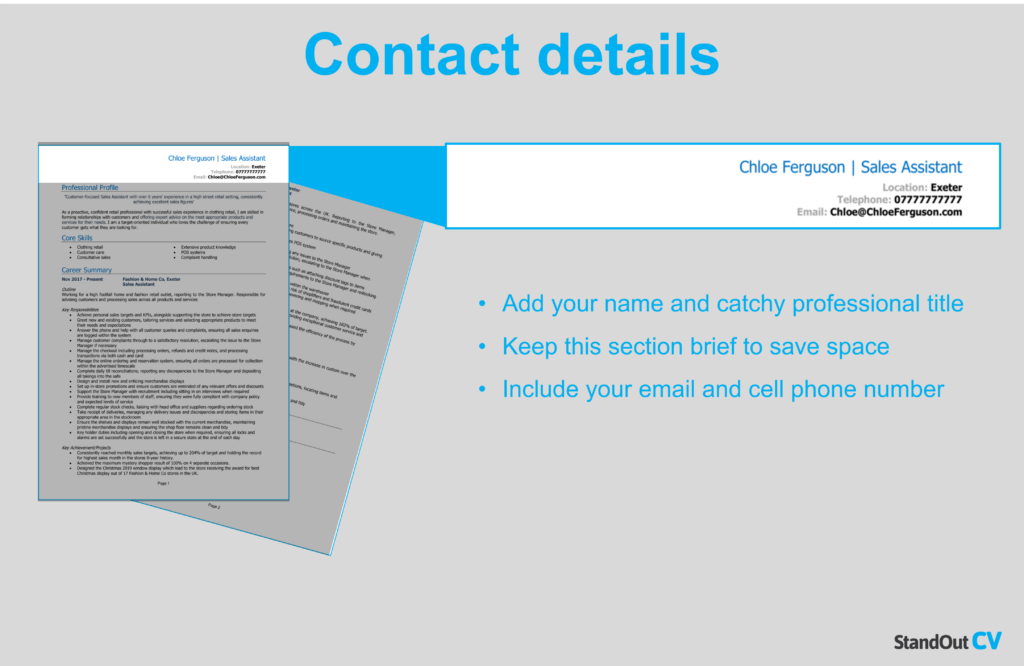Adding your LinkedIn profile to your CV is a great way to provide recruiters with more information about your abilities, and gives them the opportunity to connect with you.
But how should you add your LinkedIn profile to your CV for best results?
Well, you can find out in our handy guide below.
Contents
Where to add your LinkedIn profile
The best place to include your LinkedIn profile is in within the header of the CV section, in the contact details.
This is where recruiters will expect to find it and the place it will look most neat and professional.
In the next section, we’ll share with you the best way to do this to ensure your CV looks neat and the recruiter can easily find your profile.
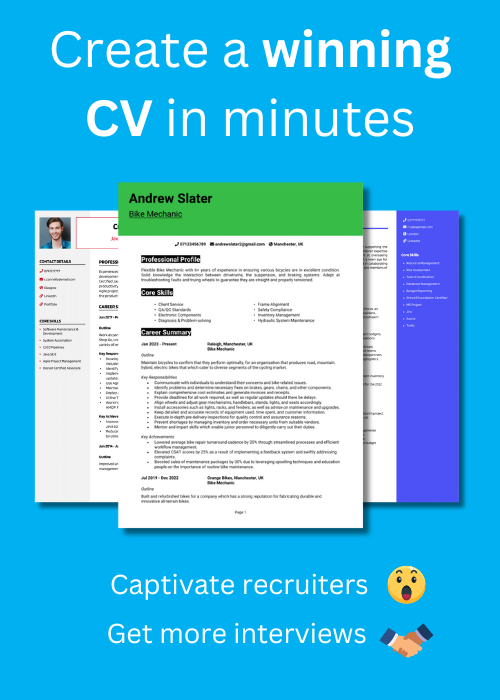

How to add your LinkedIn profile (2 methods)
There are two ways that you can add your LinkedIn profile to your contact details, by pasting the URL directly onto the page, or by creating a hyperlink from text within the page.
Here’s how to do both.
Method 1. Copy and paste the URL
Firstly, you can simply copy the page URL (web address) across to your contact details, so that the full URL of your profile will show on the page – looking like the below example.
Here’s how to do this…
- Open LinkedIn on your device
- Click on the ‘Me’ icon in the top right of the screen, and select ‘View profile’ from the drop-down menu – this will take you to the page of your LinkedIn profile
- Click in the search bar and highlight the entire URL of your profile
- Right-click the URL and then click “copy” and head back over to your CV
- Paste the URL in the contact section of your CV, by right-clicking the area you want it to appear in and selecting “paste”
This will create a clickable link that any reader can click on to be directed to your LinkedIn profile – or they could copy and paste the URL into their own browser.
Method 2. Create a link from your chosen text
Alternatively, you can type in a relevant text string (such as “LinkedIn Profile”) and create a link to your profile from that text string. This looks a bit neater than pasting the URL and helps to keep your CV looking professional.
Here’s how it’s done..
- Add your chosen text that you wish to link from to your contact section in your CV. This is most likely to be the words ‘LinkedIn’ or ‘LinkedIn profile’
- Then open LinkedIn on your device
- Click on the ‘Me’ icon in the top-right corner and select ‘View profile’ from the drop-down menu to view your profile page.
- Click in the search bar and highlight the entire URL of your profile
- Right-click the URL and then click “copy” and head back over to your CV
- Highlight the text you want to add your link to, and right-click, then click Link > Insert Link from the drop-down menu
- Click in the address field and then right-click and paste in your copied LinkedIn URL – then click OK
You should now have a hyperlink from your chosen text to your LinkedIn profile, but it’s worth clicking on this just to double check it opens your profile correctly.
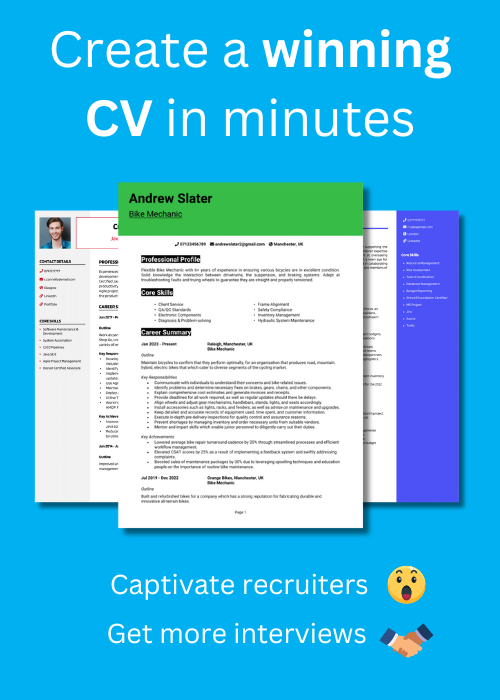

How to edit your LinkedIn profile URL
If your profile URL was generated by LinkedIn, it’s likely it will contain a random selection of letters and numbers next to your name.
This doesn’t look particularly professional on your CV and isn’t ideal if you are attempting to create a strong personal brand.
To change your LinkedIn profile URL to something more personalised and attractive, do the following:
- Open LinkedIn on your computer
- Click on the ‘Me’ icon at the top-right corner of the page – and from the drop-down menu click on ‘View profile’ – to be taken to your profile page.
- Once on your profile, on right-hand side, click the link that says ‘Edit public profile & URL’
- Once redirected to your profile editing page, you should see another link on the right-hand side of the screen that says ‘Edit your custom URL’ – Click on the pencil icon next to this to begin editing.
- Enter your name or the text you want to use for your custom URL (use something simple and professional, like a combination of your name and profession e.g. toni-baker-finance) and click save.
Your custom URL is now ready and updated. However, you may need to refresh the page to see this.
Should you add your LinkedIn to your CV?
You might be wondering whether you even need to include your LinkedIn profile on your CV.
Of course, there is no rule that says you have to do it, but more and more recruiters are coming to expect to see social profiles on your CV.
In an increasingly social-media based world, many recruiters and hiring managers like to view your profiles to check that your online presence reflects the information in your CV, and browse any recommendations you may have.
Plus studies have shown you can increase your chances of landing the job interview by 71% just by adding your LinkedIn profile to your application.
So in summary it’s worth adding your LinkedIn profile to your CV
The only time you may want to leave your profile off is if it is not up to date or doesn’t have any valuable information on it that would impress recruiters on it.
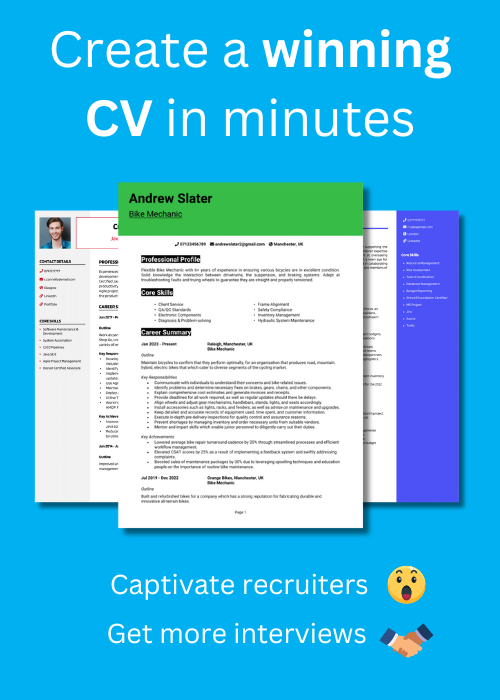

Tips for your LinkedIn profile
If you’ve not put much thought into your LinkedIn profile until now, there are several things you can do to boost your profile and give it a little bit of love before you share it with recruiters.
Keep it up to date
One of the most important things you can do, particularly when you’re actively searching for jobs, is to keep your LinkedIn profile up to date.
This means adding in any new skills and experience and ensuring all your qualifications are correct. You should also make sure your profile has been updated, particularly if you’re continuing to study, volunteer, or gain experience as you look for a job.
By making sure your profile is as up-to-date as possible, the recruiter can build a better picture of who you are and whether you’re right for the role.
Ensure it reflects your CV
While you should not simply copy and paste the information across, your LinkedIn profile does need to reflect your CV. If the recruiter spots that there are some stark differences or even mistakes between the two, they may become suspicious.
For example, if your LinkedIn shows you were an assistant manager, but you’ve given yourself a promotion to manager on your CV to try and look more impressive. You did most of the manager’s work, after all, you deserved that promotion!
Plus, as your CV should only be one to two pages long it will only cover the very top-level information and your most impressive skills and achievements.
So your LinkedIn profile is your opportunity to expand on this and include a lot more information, statistics, and links to your relevant work, online profiles, etc.
Add a professional photo
One of the first things that recruiters or potential employers will see when they visit your LinkedIn profile is your picture.
Although you don’t necessarily have to pay for a professional photographer to take your headshot, you need to make sure it looks as smart and professional as possible (so not a picture of you doing shots at your last birthday party!). To do this you should:
- Ensure your face can be clearly seen
- Make sure you’re the only person in the picture
- Avoid distracting backgrounds
- Dress as you would for a day at work
- Avoid silly or glaringly obvious filters (even if you do look better with the Clarendon filter on)
- Try to get someone else to take the photo wherever possible, rather than choosing a selfie
This will instantly make your LinkedIn profile look more professional and can increase your chances of being invited in for an interview.
Get recommendations
Finally, people you have worked with (or for) can leave recommendations on your profile, This is like a review about you and your work.
These reviews have to come from other LinkedIn members and you can request these from your 1st-degree connections.
Reviews from other people are hugely powerful tools in persuading organisations to put their trust in you and ultimately hire you – so get as many as you can.
If you don’t have any recommendations on your profile yet, start by reaching out to past managers, colleagues, or clients and ask them to leave some feedback. You can offer to provide a recommendation for them in return, or even buy them a coffee.
If someone leaves you a recommendation you will be notified by message and you can choose whether you want to accept or dismiss this. Once you’ve accepted a recommendation it will be visible on your profile.